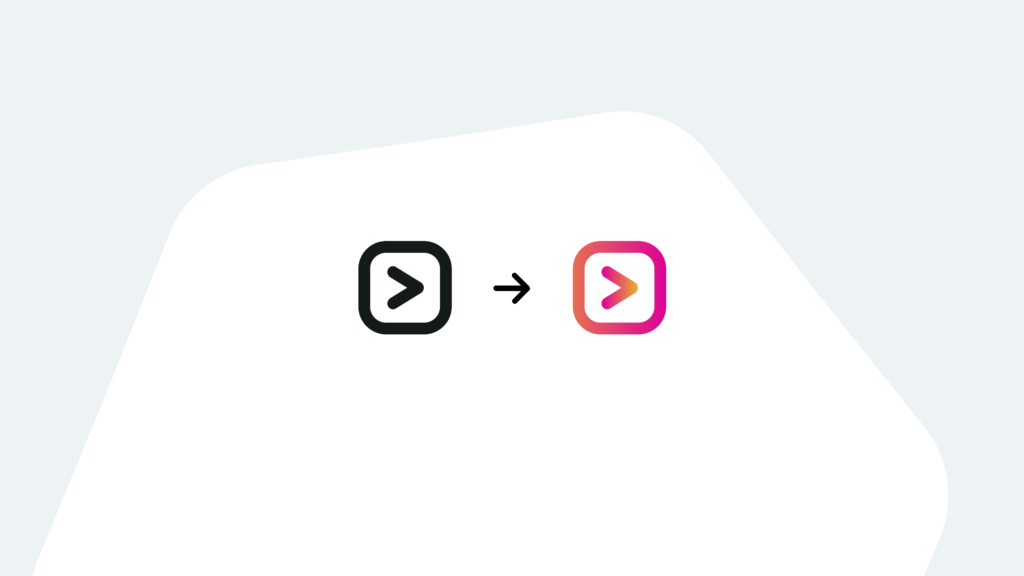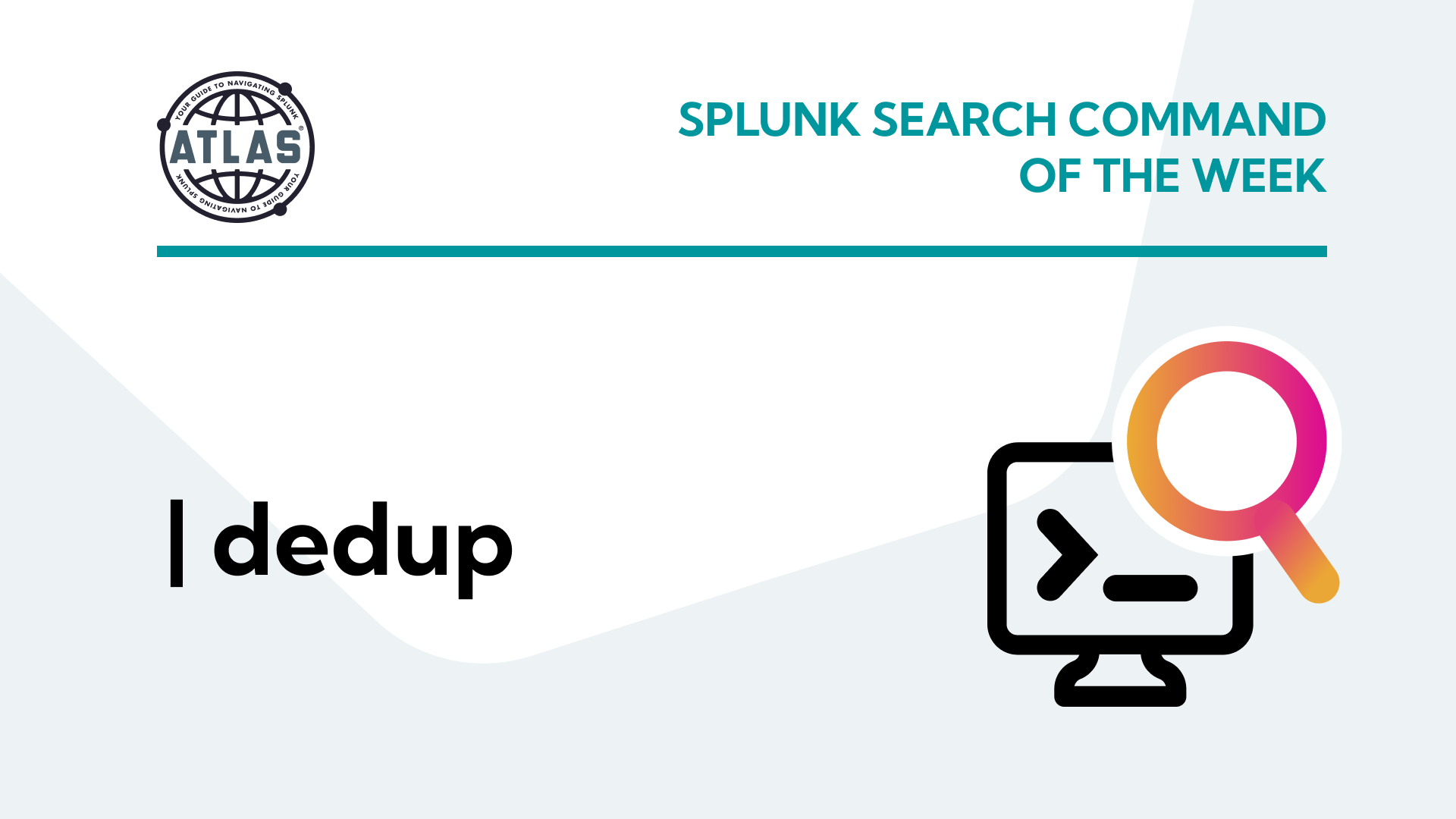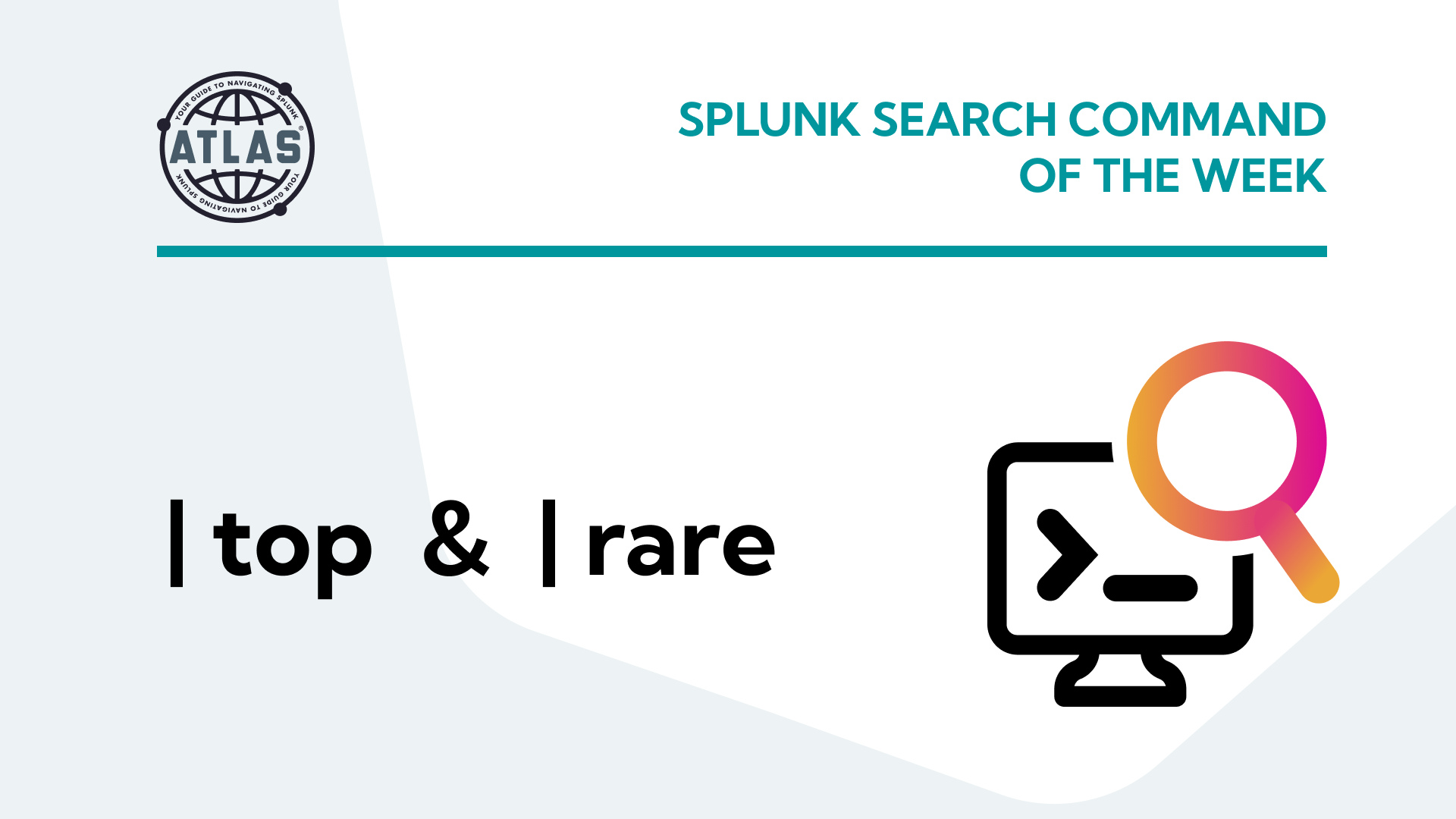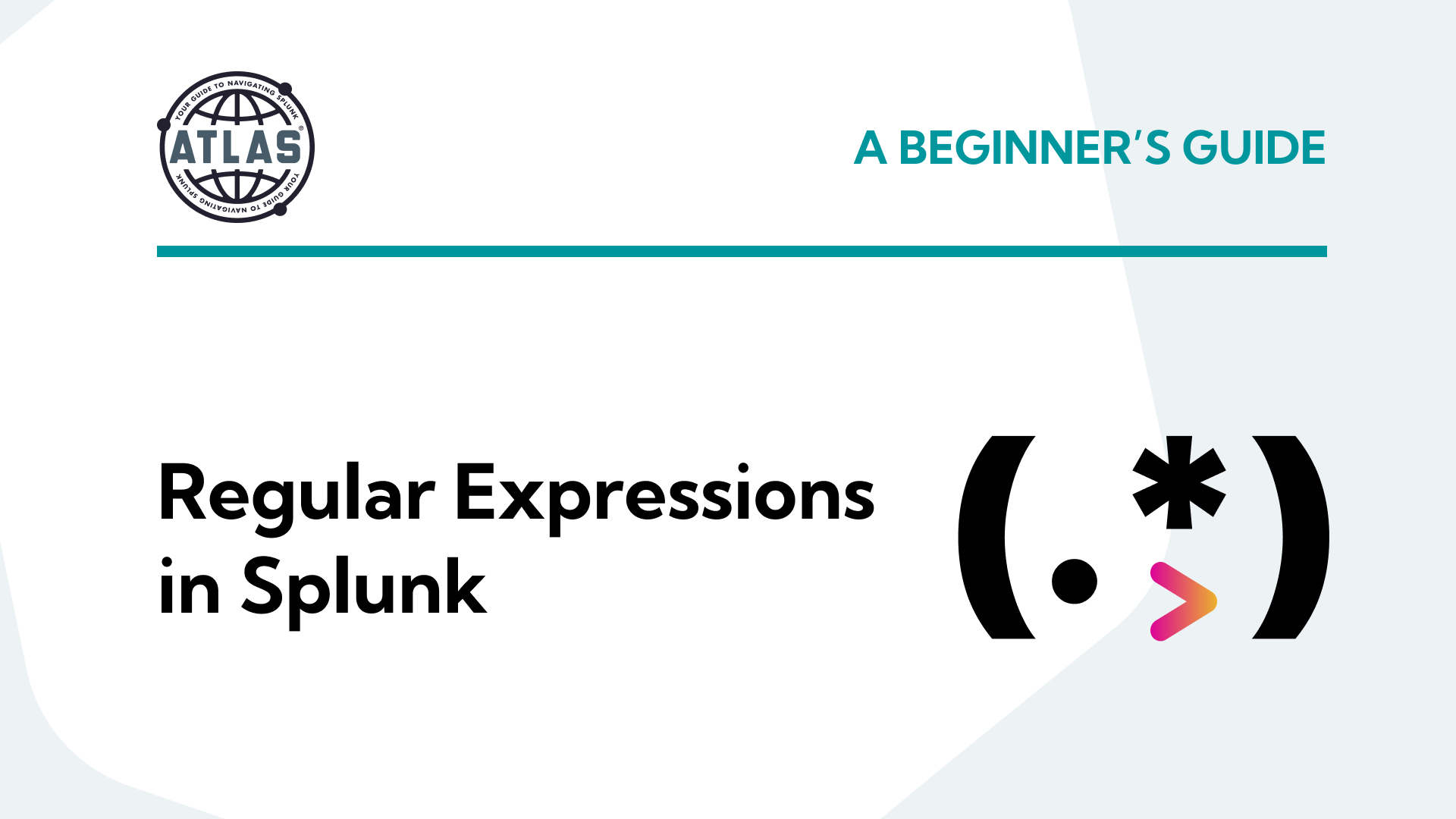Are you looking to optimize your data analysis capabilities? Upgrading Splunk might be the solution you’ve been searching for. As businesses increasingly rely on data-driven insights, staying up-to-date with the latest features and improvements becomes crucial. In this article, we’ll explore the benefits of upgrading Splunk, delve into different types of upgrades, provide step-by-step instructions on how to perform the upgrade, and showcase real-world use cases. Whether you’re a Splunk user seeking enhanced performance or a decision-maker looking to unlock the full potential of your data, this article is the right place to learn about upgrading Splunk.
What is a Splunk Upgrade?
A Splunk upgrade involves implementing the latest version of the Splunk platform to enhance its functionality and performance. It is particularly relevant for organizations that heavily rely on Splunk for their data analysis, log management, and operational intelligence. By upgrading Splunk, users can benefit from new features, improved security, bug fixes, and performance optimizations. These enhancements can contribute to streamlined data analysis, faster insights, and increased operational efficiency, benefiting a wide range of Splunk users, including data analysts, IT administrators, and security professionals.
The Benefits of Upgrading Splunk
Upgrading Splunk offers several advantages that can significantly impact your data analysis processes. Primarily, it ensures that you stay at the forefront of Splunk’s latest sets of features, enabling you to make the most of your data. Additionally, upgrading Splunk provides enhanced security measures to protect your environment from evolving threats. Moreover, it optimizes performance, enabling faster searches and improved data ingestion rates.
On the other hand, failing to upgrade Splunk might result in missed opportunities for efficiency gains, increased vulnerability to security risks, and limited access to cutting-edge features and capabilities.
Types of Splunk Upgrades
When it comes to upgrading Splunk, there are various types of upgrades available, each catering to different needs and requirements. These include major version upgrades, maintenance releases, and add-on updates. Major version upgrades involve migrating to a newer version of Splunk, which often introduces significant feature enhancements, architectural improvements, and compatibility updates. Maintenance releases, on the other hand, focus on bug fixes, security updates, and minor feature additions within the current version. Add-on updates allow users to enhance Splunk’s functionality by incorporating new add-ons or updating existing ones, such as apps for specific use cases or integrations with external systems.
How to Upgrade Splunk
Upgrading Splunk is a straightforward process that can be accomplished by following a few simple steps. Here’s a step-by-step guide:
Step 1: Preparation Before initiating the upgrade, ensure you have a comprehensive backup of your existing Splunk deployment. Verify the compatibility of your current configuration and apps with the target Splunk version. Review the release notes and documentation provided by Splunk for any specific instructions or considerations.
Step 2: Upgrade Planning Plan the upgrade process by determining the appropriate upgrade path and identifying any potential dependencies or incompatibilities. Communicate the upgrade plan to relevant stakeholders and schedule the upgrade during a suitable maintenance window.
Step 3: Upgrade Execution Execute the upgrade by installing the new version of Splunk on your servers. Follow Splunk’s documented installation instructions for your environment’s architecture, which will involve stopping the current Splunk services, performing the installation, and restarting the services.
Step 4: Verification and Testing Validate the successful upgrade by verifying that the Splunk services are up and running as expected. Test the functionality of your data ingestion, searches, and apps to ensure everything operates smoothly. Address any potential issues that arise during the verification process.
Use Case Examples for Upgrading Splunk
Use Case #1: Enhancing Cybersecurity Operations
Scenario: A cybersecurity team in a financial institution is struggling to keep up with the increasing volume and complexity of security events. They need to upgrade Splunk to leverage advanced threat intelligence features, such as machine learning-based anomaly detection and real-time correlation.
Tools: Splunk Enterprise Security, Machine Learning Toolkit (MLTK)
Step 1: Perform a major version upgrade of Splunk to the latest release, ensuring compatibility with Splunk Enterprise Security and MLTK.
Step 2: Configure data inputs for security event logs, network traffic, and threat intelligence feeds, allowing Splunk to ingest and correlate relevant data.
Step 3: Utilize the machine learning capabilities of MLTK to develop models for anomaly detection, identifying unusual behaviors indicative of potential security breaches.
Step 4: Leverage MLTK detections as Correlation Searches to direct events to security analysts through Enterprise Security Incident Review
Use Case #2: Improving IT Operations Monitoring
Scenario: An IT operations team in a large e-commerce company struggles to efficiently monitor and troubleshoot their complex infrastructure. They decide to upgrade Splunk to leverage new monitoring capabilities and streamline their operations.
Tools: Splunk IT Service Intelligence, Splunk App for Infrastructure, Splunk Machine Learning Toolkit (MLTK)
Step 1: Perform a major version upgrade of Splunk, ensuring compatibility with Splunk IT Service Intelligence, the Splunk App for Infrastructure, and MLTK.
Step 2: Configure data inputs to collect infrastructure metrics, logs, and system events from various sources within the IT environment.
Step 3: Utilize the Splunk App for Infrastructure and MLTK to develop proactive monitoring dashboards, machine learning models for anomaly detection, and predictive analytics to identify potential performance issues and prevent service disruptions.
Conclusion
Upgrading Splunk can unlock a multitude of benefits, including access to new features, improved security, and enhanced performance. By staying up-to-date with the latest advancements, users can maximize the value of their data and make more informed decisions. Whether you’re upgrading to leverage advanced analytics capabilities, enhance cybersecurity operations, or optimize IT monitoring, the process can be accomplished by following a few simple steps. Furthermore, real-world use cases demonstrate the practical applications of upgrading Splunk and its potential to address complex business challenges. So, dive into the upgrade process, explore the available features, and unleash the full potential of your data with Splunk.
If you found this helpful…
You don’t have to master Splunk by yourself in order to get the most value out of it. Small, day-to-day optimizations of your environment can make all the difference in how you understand and use the data in your Splunk environment to manage all the work on your plate.
Cue Atlas Assessment: Instantly see where your Splunk environment is excelling and opportunities for improvement. From download to results, the whole process takes less than 30 minutes using the button below: