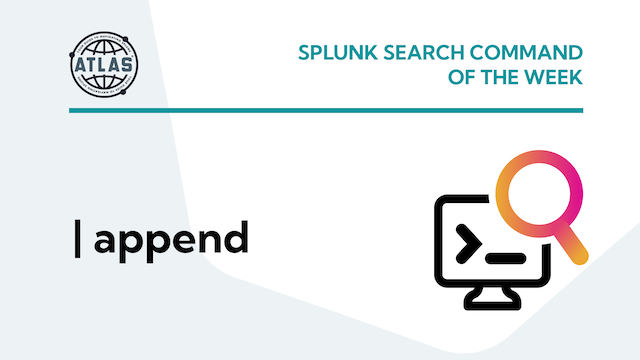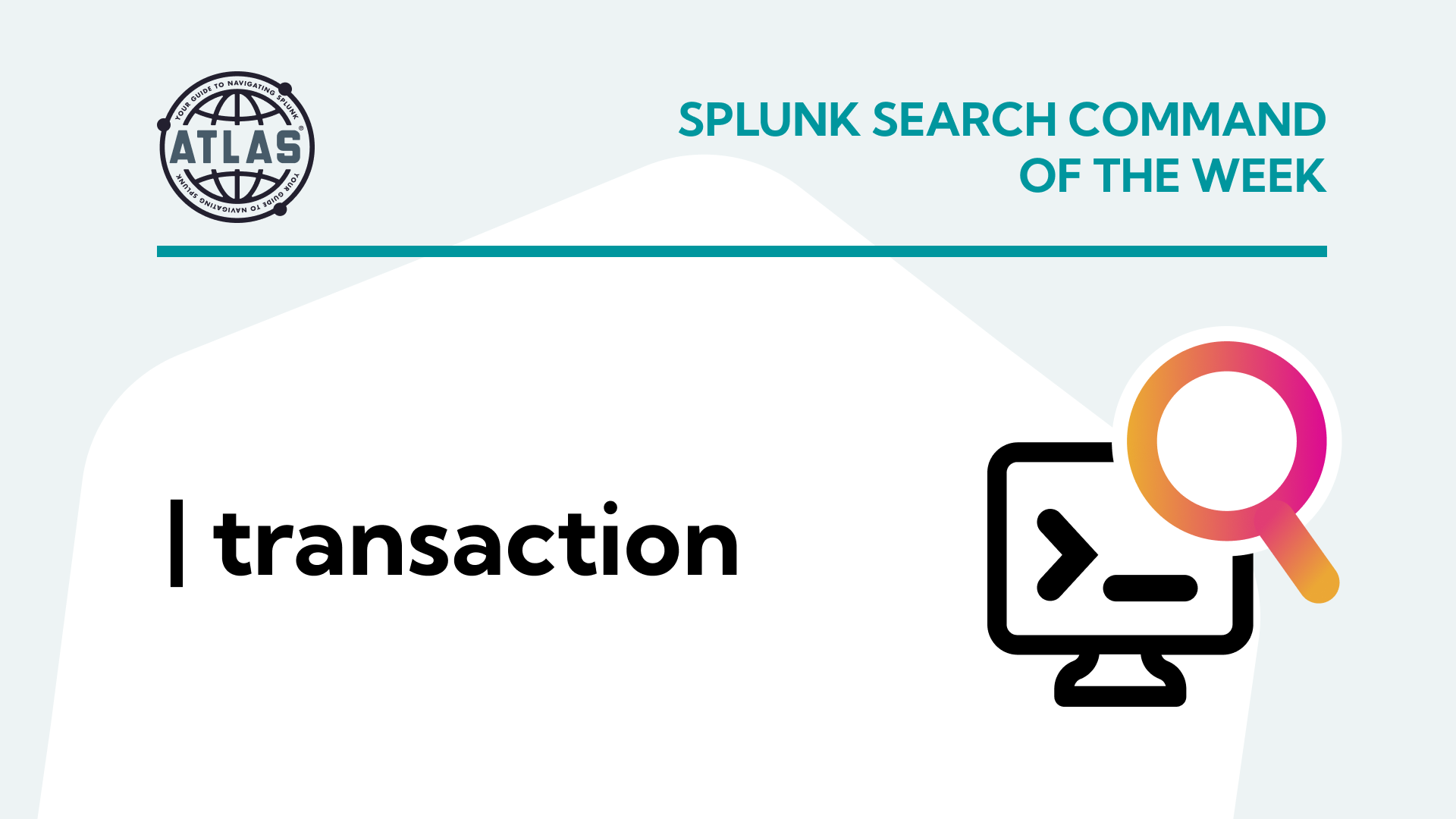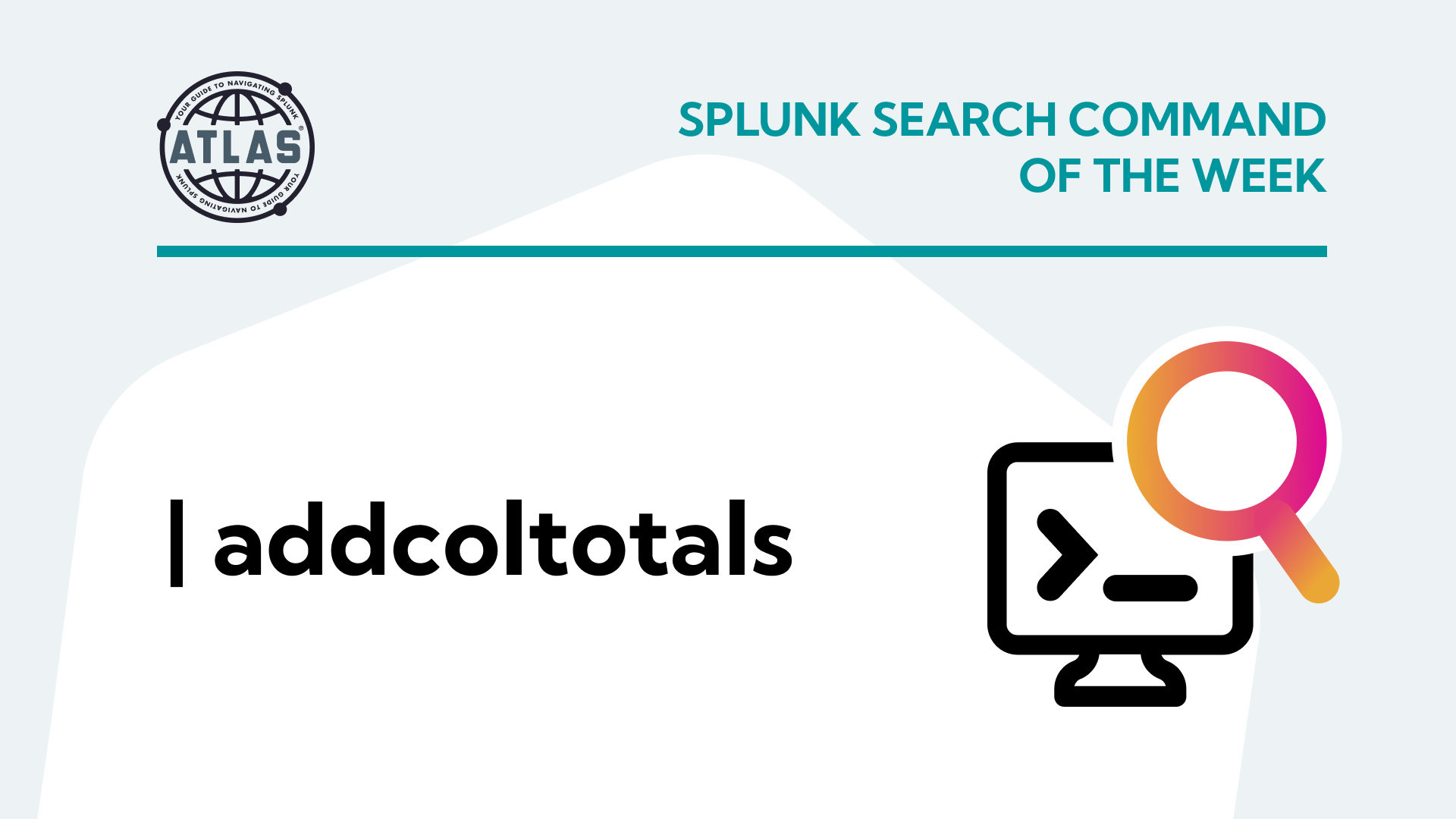Splunk is a powerful tool for analyzing and visualizing machine-generated data, widely used in monitoring, searching, analyzing, and visualizing real-time and historical machine data. The key to unlocking actionable insights from data in Splunk lies in the search commands available in Splunk’s Search Processing Language (SPL). One of the essential commands in Splunk SPL is the append command. This article provides an overview of the Splunk append command, its syntax, usage, and examples to help you integrate it effectively into your Splunk queries.
What is the 'append' Command?
The append command in Splunk is used to combine the results of a primary search with additional results from a secondary search. Unlike the “join” command, which requires a common field to merge the data, append simply adds the results of the second search to the results of the first. It is particularly useful when you need to aggregate or compare disparate data sets that don’t necessarily share a common field.
Next let’s discuss the syntax of the append command.
Syntax of ‘append’
The basic syntax of the append command is:
<primary search> | append [<secondary search>]
Benefits of the append Command
- Data Aggregation: The append command allows for the combination of results from different searches or datasets. This is particularly useful for aggregating information from multiple sources, timeframes, or data types into a single, comprehensive view, enhancing analysis and reporting.
- Flexibility in Data Analysis: Unlike commands like join, which require a common field to merge data, append can combine datasets without any shared fields. This flexibility allows for more varied and creative data analysis, particularly in scenarios where datasets are related but not directly linked by common fields.
- Contextual Enrichment: The append command can be used to add contextual or supplementary information to a primary dataset. For instance, appending static data such as annotations, reference values, or explanatory notes enhances the depth and understanding of the primary data, leading to more insightful analysis.
Usage
For these examples, let’s say you want to review what software a client is using to connect to Splunk. Utilizing the internal logs in your Splunk system, we can start by searching for events in the _internal index and then append more specific additional logs. Below we search for events regarding API communications to Splunk, and also the client agents used.
Primary Search
index=_internal sourcetype=”splunkd_access”
| stats values(useragent) as Agent count by sourcetype
The results from this search will be a list of user agents within the “splunkd_access” source type, and the total number found.
Now, suppose you wish to incorporate data from another location into this report. In this instance, let’s employ an extra source type within the same index for simplicity. However, this could alternatively involve web server logs in a different index and source type. For the secondary dataset, we’ll utilize the “splunkd_ui_access” source type, also within the “_internal” index. Building upon our primary search, demonstrated below, we utilize the append command to initiate a sub-search for supplementary results, which are then appended to the findings of the primary search.
Primary Search + Appending Search:
index=_internal sourcetype=”splunkd_access”
| stats values(useragent) as Agent count by sourcetype
| append [
search index=_internal sourcetype="splunkd_ui_access"
| stats values(useragent) as Agent count by sourcetype
This search will return a list of user agents split by each source type, and total number found within each source type. Ultimately, we appended the sub-search that was included in the square brackets “[ ]” to the original results.
Now, suppose we want to add a column indicating the type of access these logs represent. Building upon the previous query, we can easily integrate an “eval” statement into both the primary and sub-search to incorporate this data.
Appending Static Data:
index=_internal sourcetype=”splunkd_access”
| stats values(useragent) as Agent count by sourcetype
| eval Access_Type=”API”
| append [
search index=_internal sourcetype="splunkd_ui_access"
| stats values(useragent) as Agent count by sourcetype
| eval Access_Type=”Web Browser”
]
This last search will return a list of user agents split by each source type, and total number found for each user-agent/source type pair with an added field or column denoting the type of access of each source type.
To learn more about the eval SPL command, consider reading these blogs.
Search Command: Eval part three
Considerations and Limitations
Utilizing the append command should be done sparingly.
This is because each append/sub-search effectively runs multiple simultaneous searches and Splunk has a limited number of search slots available based on the system’s core specifications. Excessive use of sub-searches can lead to resource overutilization, especially during periods of heavy ad-hoc or dashboard search activity.
Additionally, it is crucial to note that a standard Splunk installation imposes a sub-search return limit of 10,000 results. Exceeding this limit can result in unexpected and skewed outcomes. Typically, this limit is defined in your Splunk infrastructure’s limits.conf file.
Conclusion
The append command stands out as a versatile tool in Splunk’s toolkit, empowering users to enhance their data analysis. Unlike other commands like join, append excels in combining results from multiple searches, even without common fields, offering unmatched flexibility in data aggregation and analysis. Through practical examples, such as enriching internal log analyses with additional context or merging disparate datasets for comprehensive reports, this article has showcased how the append command enables users to derive more nuanced insights from their data. Nevertheless, it’s crucial to consider and address the highlighted considerations and limitations to ensure the efficient and effective utilization of Splunk’s capabilities. With a clear understanding and adept application of this command, users can unlock more comprehensive insights from their data.