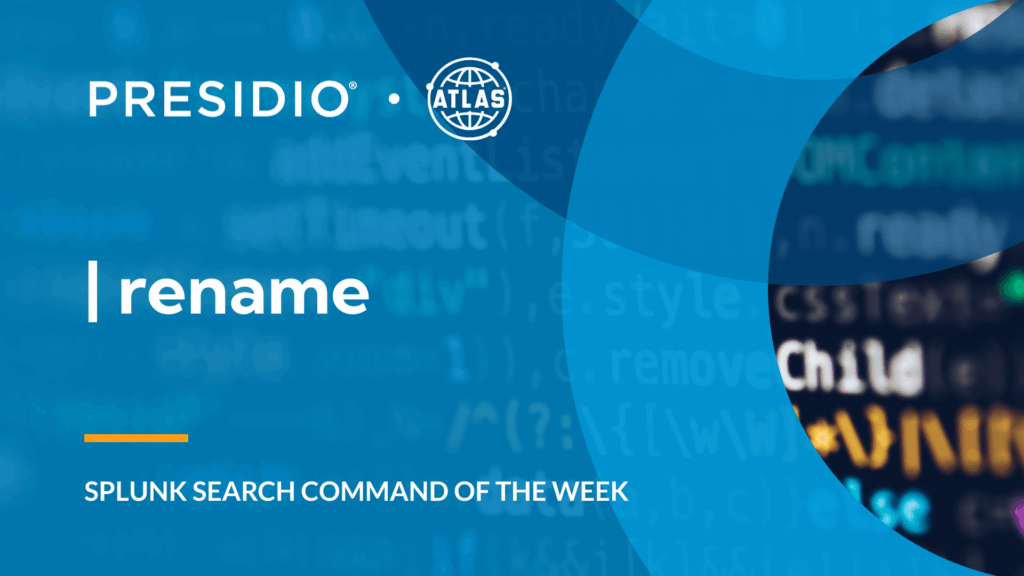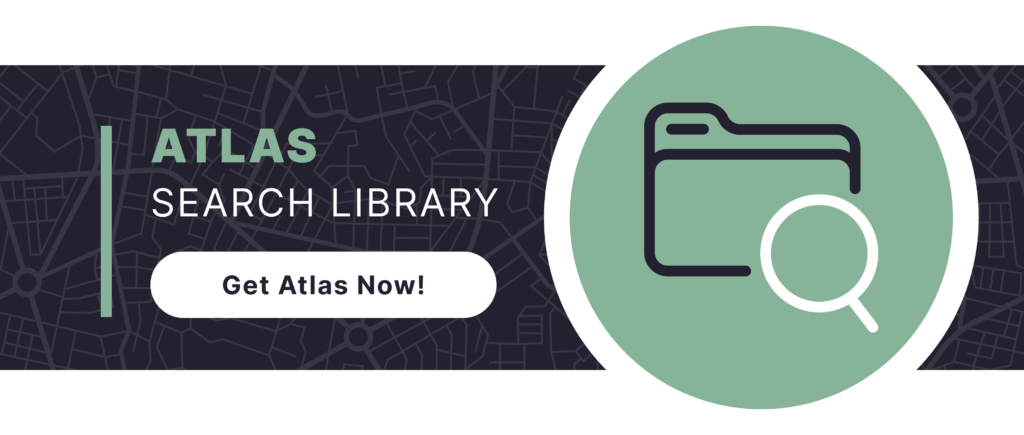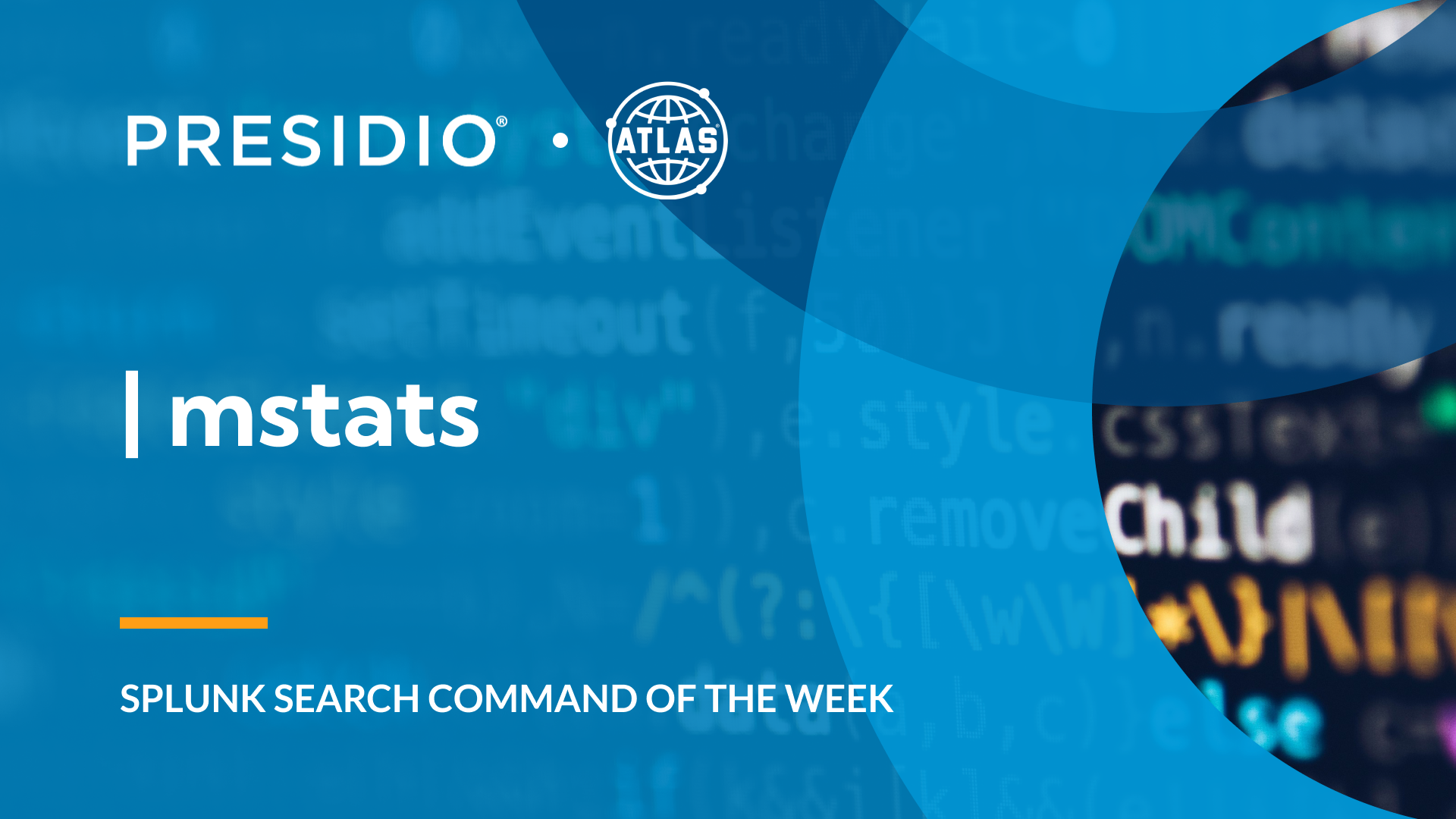Splunk’s Search Processing Language (SPL) serves as the foundation for analyzing machine-generated data. Understanding SPL commands becomes essential for any data analyst or security professional working with Splunk. Among these commands, the rename function stands out as a fundamental tool for data manipulation. The rename command transforms field names in your search results. This simple yet powerful capability proves invaluable when working with complex datasets.
Raw data often contains cryptic field names that lack clarity. Standardizing field names across multiple data sources becomes significantly easier with this command. In practical applications, you might receive logs with fields like “src_ip” from one system and “source_address” from another. The rename command allows you to unify these different field names. Your dashboards, reports, and alerts become more consistent and easier to maintain.
Understanding the rename Command
The rename command operates as a simple yet elegant solution. It takes existing field names and replaces them with new, more relevant names. This transformation occurs without altering the underlying data values. This command processes data after the initial search completes. Understanding when to use rename versus other field manipulation commands matters. Unlike eval, which often creates new fields, rename simply changes existing field labels.
Benefits of Using Rename in Your Daily Splunk Activities
1. Improved Readability & Clarity
Field names directly impact how quickly teams and leadership understand search results. Renaming cryptic or abbreviated fields enhances presentation and communication across your organization.
2. Enhanced Dashboard & Report Consistency
Dashboards require consistent field naming for professional presentation. The rename command ensures that your visualizations display user-friendly field names. When combining data from multiple sources, standardized field names create seamless reports. This consistency improves understanding and confidence in your analytics.
3. Simplified Correlation & Analysis
Security and IT operations often require correlating events across different systems. But each system may use unique field naming conventions. By standardizing field names through renaming, you simplify correlation searches significantly. As a result, your detection logic becomes more maintainable and less error prone.
Basic Syntax
The syntax for the rename command is as follows:
rename <original_field> AS <new_field>
Multiple fields can be renamed simultaneously using comma separation:
rename <field1> AS <new_name1>, <field2> AS <new_name2>
Wildcards enable pattern-based renaming for efficiency:
rename <pattern>* AS <new_pattern>*
Remember that fields containing spaces require quotation marks (“) for proper parsing.
Usage Examples & Practical Applications
Example #1: Standardizing Authentication Fields Across Sources
Your organization receives authentication logs from Windows. Windows systems use “User_Name“. These would not look presentable on a report, so we want to rename the field to “Username”.
index=security sourcetype=WinEventLog:Security
| rename User_Name AS Username
| stats count AS “Number of Logins” by Username
| where ‘Number of Logins’ > 5
This search unifies cleans up the presentation fields, even across different sources for cleaner SPL. The statistics command can properly aggregate authentication attempts by user. As a result, your security team gains consistent visibility across platforms.
Example #2: Simplifying Network Traffic Analysis
Network devices export flow data with abbreviated field names. Your firewall logs use “src_ip” and “dst_ip” while your IDS uses “source_address” and “destination_address.” Reporting requirements demand clarity for non-technical stakeholders.
index=network sourcetype IN (firewall, ids)
| rename src_ip AS "Source IP Address", dst_ip AS "Destination IP Address", src_port AS "Source Port"
| stats sum(bytes) AS "Total Bytes" by "Source IP Address", "Destination IP Address"
| sort - "Total Bytes"
Notice how the renamed fields use descriptive, human-readable labels. These labels appear directly in your search results and visualizations. This approach eliminates confusion during executive presentations.
Example #2: Pattern Matching
When working with certain data sets or Splunk Data Models, you may come into contact with numerous fields that share a certain prefix or suffix. The rename command can easily normalize these fields in one simple command.
| tstats count from datamodel=custom by custom.UUID custom.flag custom.IP
| rename custom.* as *
| table UUID flag IP
The generating Tstats command would output the fields as ‘custom.x’, but the rename command strips these fields of this prefix. This enables the table to display correct data
Conclusion
The rename command represents an essential tool in every Splunk analyst’s toolkit. Throughout this post, we’ve explored its syntax, benefits, and practical applications Mastering the rename command accelerates your Splunk proficiency significantly. It enables you to create more maintainable searches and professional dashboards. Proper field naming improves collaboration across technical and non-technical teams.
To access more Splunk searches, check out Atlas Search Library, which is part of the Atlas Platform. Specifically, Atlas Search Library offers a curated list of optimized searches. These searches empower Splunk users without requiring SPL knowledge. Furthermore, you can create, customize, and maintain your own search library. By doing so, you ensure your users get the most from using Splunk.