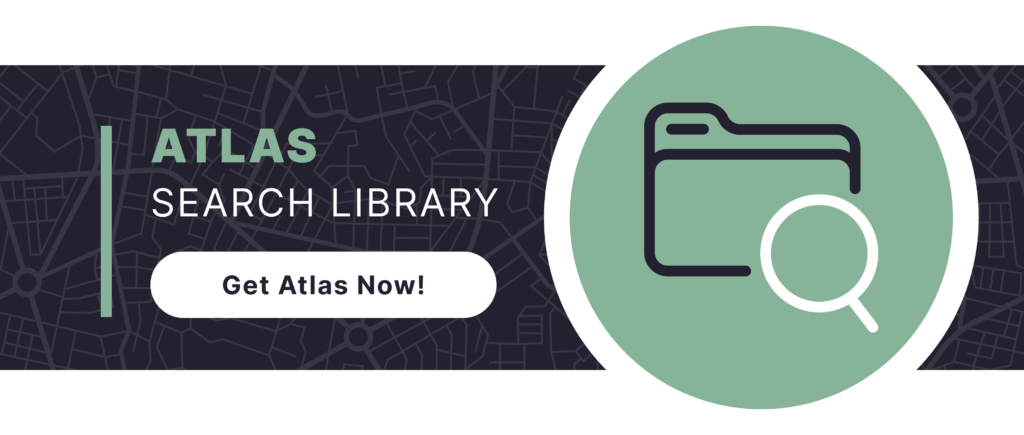In Splunk, understanding and analyzing metric data is crucial for gaining insights and making data-driven decisions. Whether it’s monitoring system performance, tracking application health, or analyzing business metrics, being able to preview and troubleshoot metric data efficiently is essential. In this article, we explore the powerful mpreview command in Splunk. This command allows you to observe your metric data by previewing metric time series stored in your metrics indexes.
What is the mpreview Command?
The mpreview command in Splunk provides a way to preview raw metric data points stored in metric indexes. This command is useful for understanding the structure and content of metric time series data, troubleshooting issues in metric data collection, and indexing. By default, mpreview retrieves a target of five metric data points per metric time series from each .tsidx file associated with the search. The command displays data points in JSON format, making it easy to analyze and debug the raw metric data.
Proper Syntax
To use the mpreview command effectively, it’s essential to understand its syntax. The basic structure of the command is as follows:
| mpreview [index=<string>]
Specifying an index is required, but there are additional arguments you can add afterwards like chunk_size, earliest, latest, filter, and more.
Benefits of the mpreview Command
- Previewing Raw Metric Data: mpreview allows you to see a sample of the raw metric data points stored in your Splunk metrics indexes. This is particularly useful for validating data collection setups and ensuring that metrics are being correctly indexed.
- Troubleshooting Metrics Data: By examining raw metric data points, you can quickly identify issues with data ingestion or indexing. An example of this is missing metrics or incorrect metric names. This capability helps in pinpointing problems and verifying that data is being collected and stored as expected.
- Flexible Data Retrieval: The command offers options such as filtering data using specific criteria, limiting the time range for previewing data points, and adjusting performance settings with arguments like chunk_size and target_per_timeseries. This flexibility allows users to tailor the mpreview command to their specific needs.
Example Use Cases
Scenario #1: Verifying Metric Data Collection
Using mpreview you can ensure that Splunk is tracking internal metrics collection correctly with a simple search using the following SPL:
| mpreview index=_metrics earliest=-1h latest=now
Scenario #2: Measuring IO Stats
Using the following command you can easily obtain the average of IO data writes by Splunk host to track which machines are working harder than others. It can also help the troubleshooting process for potential environmental performance issues.
| mpreview index=_metrics earliest=-1h latest=now filter=component=IOStats
| stats avg(metric_name:spl.intr.resource_usage.IOStats.data.writes_kb_ps) by host
Conclusion
The mpreview command in Splunk is an invaluable tool for previewing and troubleshooting metric data. Its ability to retrieve raw metric data points, combined with flexible options for filtering and performance tuning, makes it essential for validating data collection setups and ensuring accurate metric data analysis. By incorporating mpreview into your Splunk workflows, you can enhance your ability to manage and troubleshoot metric data effectively, leading to more reliable insights and data-driven decision-making.
To access more Splunk searches, check out Atlas Search Library, which is part of the Atlas Platform. Specifically, Atlas Search Library offers a curated list of optimized searches. These searches empower Splunk users without requiring SPL knowledge. Furthermore, you can create, customize, and maintain your own search library. By doing so, you ensure your users get the most from using Splunk.