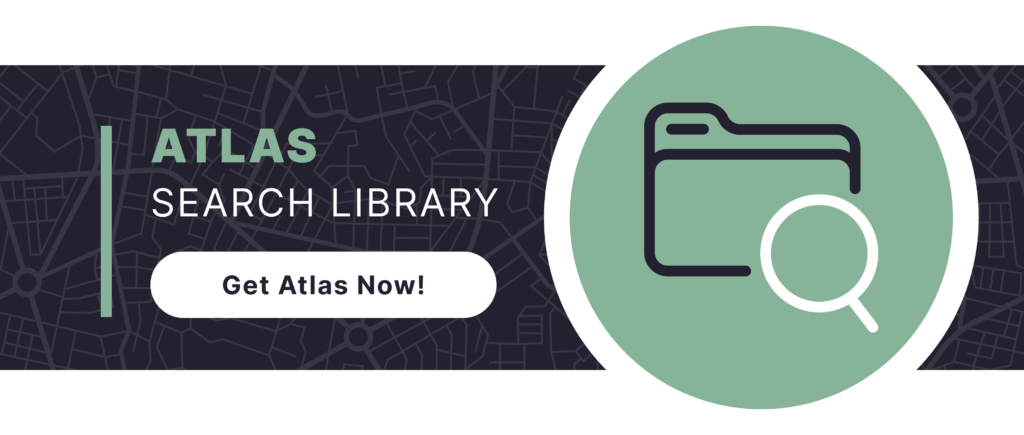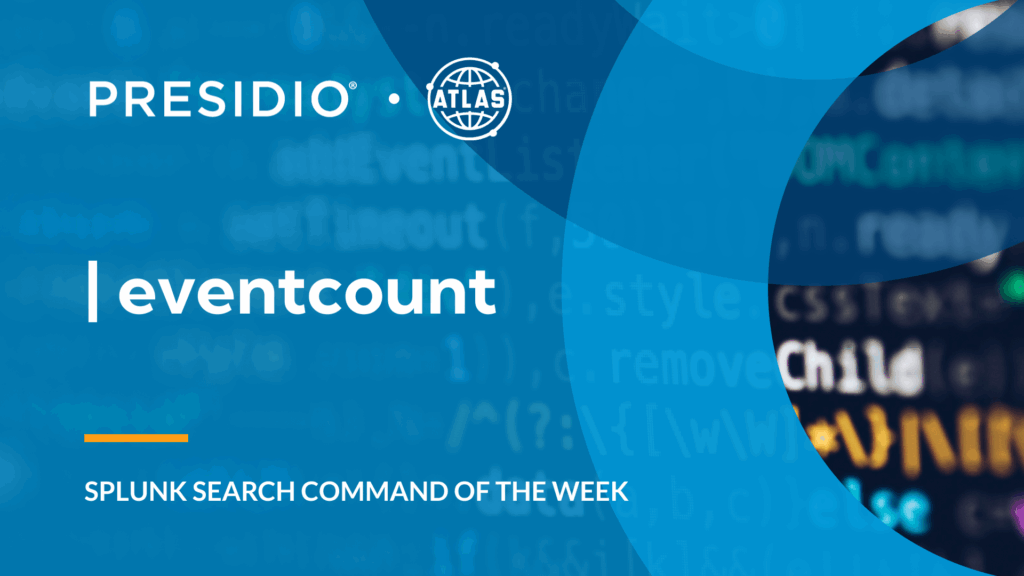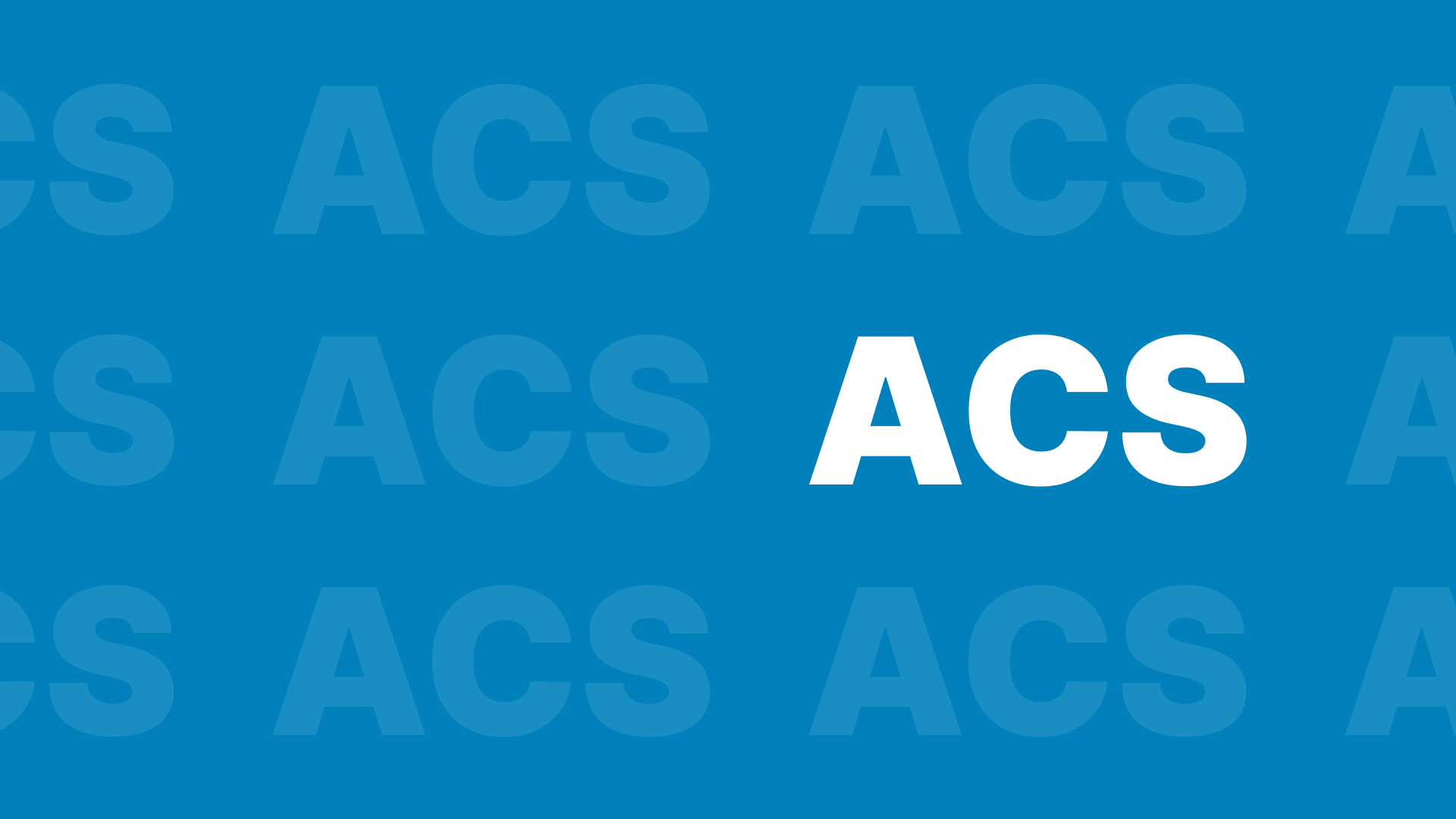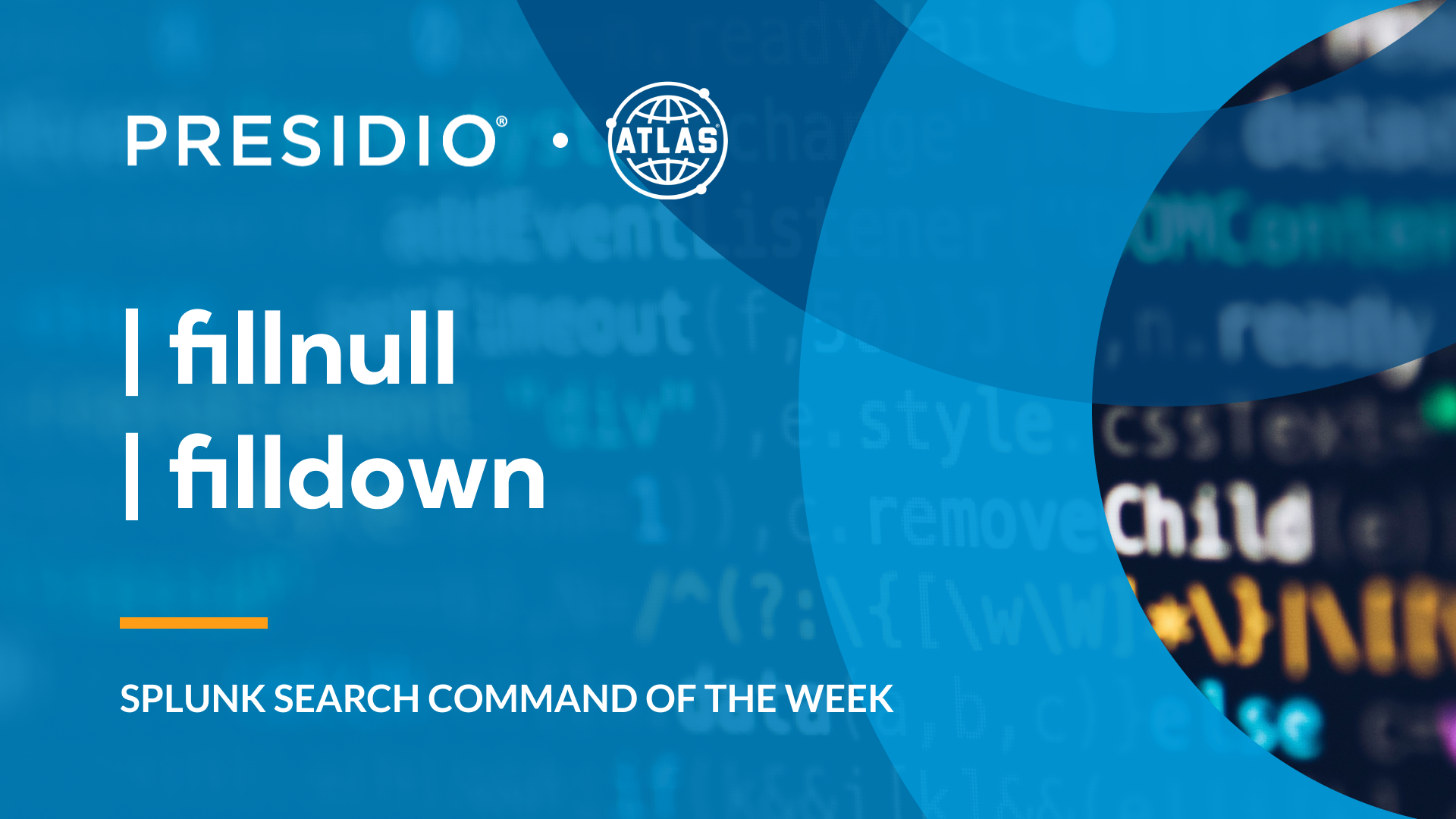Splunk Processing Language (SPL) provides a rich set of commands that empower data analysts to derive meaningful insights from complex datasets. Among these powerful tools, the eventcount command stands out as a critical utility for understanding event frequency and distribution across time and space. The eventcount command enables users to quickly aggregate and quantify events, providing a comprehensive view of data volume, helping analysts identify patterns, anomalies, and trends with remarkable precision and efficiency.
Understanding the eventcount Command
The eventcount command in Splunk is a quick and efficient way to retrieve metadata about the number of events stored within an index or a set of indexes. Instead of returning actual event data, it provides a summary of event counts, making it useful for gaining a high-level understanding of data volume and distribution. This command is particularly valuable for monitoring data ingestion, troubleshooting indexing issues, and ensuring that data is being ingested as expected.
Proper Syntax
The eventcount command has a simple syntax that supports optional arguments to refine the results. Here’s the basic structure:
| eventcount [summarize=<bool>] [report_size=<bool>] [list_federated_remote=<bool>] [list_vix=<bool>]
- eventcount (required): Begins the command and by default will return a count of events within the default index.
- summarize (optional): Will compile all events across every index, provider, and search peer, which is the default setting. If set to false, then it will split every index into its own count with its own provider values related to that index.
- report_size (optional): Choose to show or hide the number of bytes in an index, true by default.
- list_federated_remote (optional): If you have federated providers, this will return the results for those indexes as well as your current one. By default, it is set to false.
- list_vix (optional): Lists out virtual indexes, by default set to true.
If you would like a good starting command, use the following:
| eventcount index=* summarize=false
This will give you a count by index of events within the timespan. From here you can begin to explore the various ways you can utilize this command.
Example Use Cases
The eventcount command is used to:
- Monitor Data Volume: Check the number of events indexed over time.
- Troubleshoot Indexing Issues: Verify that events are being ingested correctly into specific indexes.
- Ensure Data Completeness: Detect gaps in data ingestion by comparing event counts across time ranges.
- Track Data Retention: Monitor how many events are stored in specific time periods to ensure compliance with data retention policies.
Example #1: Counting All Events in an Index
To get the total number of events stored in the web_logs index:
| eventcount index=web_logs
This query returns a single value showing the total number of events in the web_logs index over its entire history.
Example #2: Tabling Event Counts for Multiple Indexes
To compare the total number of events across multiple indexes and put them in a table:
| eventcount index=* summarize=false
| sort -count
| table index count
This query displays the total event counts for all indexes in a descending table, allowing you to compare data volumes across different sources.
Benefits of Using the correlate Command
- Efficient Data Volume Monitoring: Quickly check event counts without retrieving full event data.
- Indexing Verification: Ensure that data is being ingested into the correct indexes as expected.
- Performance Optimization: Monitor event volume trends to anticipate indexing or storage issues.
Conclusion
The eventcount command is an essential tool for Splunk administrators and users who need to monitor data volume and ensure proper data ingestion. Its simplicity and efficiency make it a go-to command for high-level data analysis and troubleshooting.
In short, it can:
- Provide a fast way to retrieve the number of events in an index or time range.
- Monitor data ingestion, troubleshoot indexing issues, and track data retention.
- Verify data completeness and compare event volumes across different indexes.
Incorporating the eventcount command into your Splunk workflow helps you maintain data integrity, optimize performance, and stay on top of data ingestion trends.
To access more Splunk searches, check out Atlas Search Library, which is part of the Atlas Platform. Specifically, Atlas Search Library offers a curated list of optimized searches. These searches empower Splunk users without requiring SPL knowledge. Furthermore, you can create, customize, and maintain your own search library. By doing so, you ensure your users get the most from using Splunk.