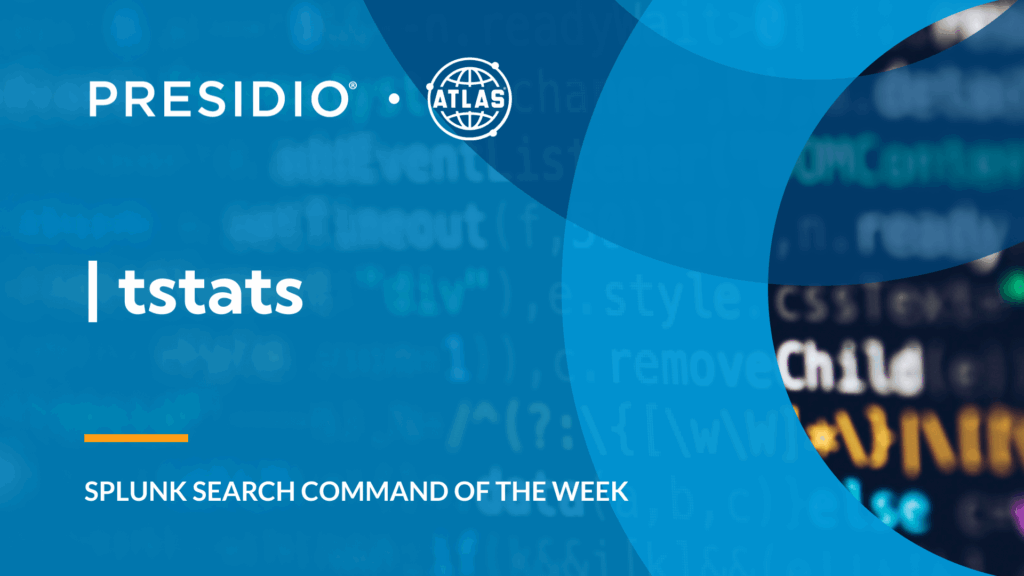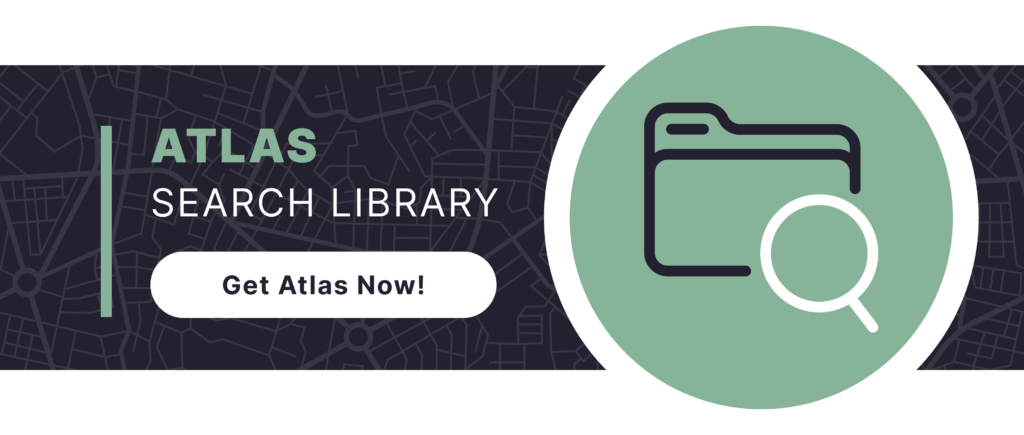Splunk’s Search Processing Language (SPL) is the backbone of any data analysis within Splunk. One of the most widely used features of SPL is its ability to quickly search massive datasets. The search command is often the starting point for these investigations but can oftentimes be slow and resource intensive. This is where tstats comes into play. It’s a more efficient alternative, often used when querying large datasets, especially from accelerated data models.
Understanding the tstats Command
The tstats command is a highly optimized search command that performs statistical calculations and returns results faster than traditional search commands because it leverages pre-indexed data, making it ideal for working with large amounts of data with a high number of distinct field values.
This is particularly important when you’re dealing with summarized data or complex event models like the Splunk Common Information Model (CIM). By focusing on indexed fields, tstats ensures that your search remains efficient, reducing the load on your Splunk environment.
Proper Syntax
Proper syntax is crucial when using the tstats command to ensure your searches return accurate results quickly. The syntax typically follows this structure:
| tstats [function](<field>) FROM datamodel=<model> WHERE <condition> WHERE <index/sourcetype> BY <grouping_field>
Here’s a breakdown of each part:
Statistical function: This can be functions like count, avg, sum, etc.
Field: The field from which data is being pulled.
Data model: Specifies the data model you’re querying, which should be accelerated.
Condition: Filters the data based on specific conditions, like a regular where clause.
Grouping field: Groups the results by the specified field, often used to organize data logically.
Benefits of Using tstats
Using tstats in your daily Splunk workflows can greatly improve performance and efficiency by giving you:
- Faster Queries: Because it leverages pre-indexed and summarized data, tstats provides results faster than traditional searches.
- Reduced Load: By narrowing down searches to indexed fields, tstats reduces the processing power required, optimizing your Splunk instance.
- Scalable for Large Datasets: tstats can handle large datasets more efficiently, making it an essential tool for environments with high data volume.
Sample Use Cases
Now that we understand the basics, let’s look at some real-world use cases for the tstats command.
EXAMPLE #1: Discovering Active Indexes
You want to know which indexes in your environment are active and bringing in data:
| tstats count where index=* by index
Use case: This query is useful when you want to analyze your environment or an environment you are coming into and get an idea of data inventory, and which indexes are actively bringing data in over the time period you choose.
TIP: When using tstats against data not in a data model, only default fields (host, source, sourcetype, index) are extracted and usable.
EXAMPLE #2: Querying Failed Login Attempts
Suppose you need to find failed login attempts from the Authentication data model within a specific time range. This can help identify potential security issues:
| tstats count FROM datamodel=Authentication WHERE nodename=Authentication.Failed_Authentication BY Authentication.user
Use case: This search is ideal for security analysts looking to monitor failed login attempts, helping to quickly identify which users are facing authentication issues.
EXAMPLE #3: Average Bytes Transferred with Network Traffic
To calculate the average bytes transferred in network traffic based on the Splunk CIM, you can use this query:
| tstats avg(Network_Traffic.bytes) AS avg_bytes FROM datamodel=Network_Traffic BY Network_Traffic.dest
Use case: This query helps IT administrators or security analysts understand network bandwidth usage by destination, which can be useful for identifying anomalies or optimizing network resources.
Conclusion
The tstats command is an essential tool in Splunk for anyone dealing with large datasets or working with accelerated data models. By optimizing search performance and reducing resource load, it allows users to focus on getting insights faster.
Whether you’re monitoring network traffic, security logs, or web data, incorporating tstats into your Splunk workflows will help you perform your searches faster and more efficiently.
To access more Splunk searches, check out Atlas Search Library, which is part of the Atlas Platform. Specifically, Atlas Search Library offers a curated list of optimized searches. These searches empower Splunk users without requiring SPL knowledge. Furthermore, you can create, customize, and maintain your own search library. By doing so, you ensure your users get the most from using Splunk.